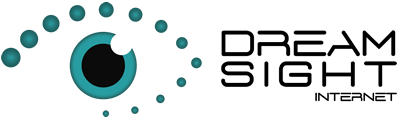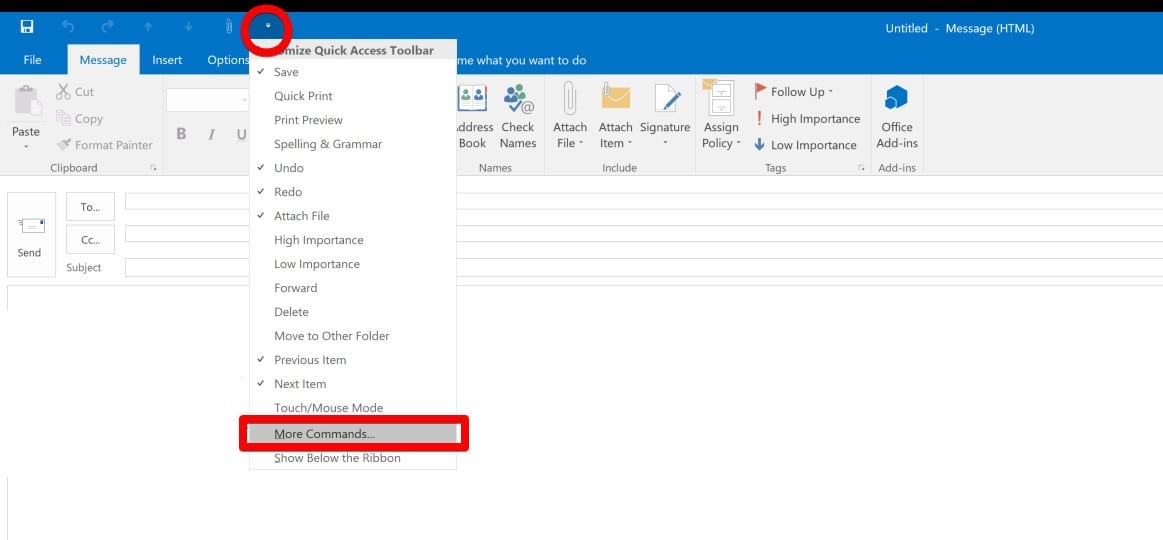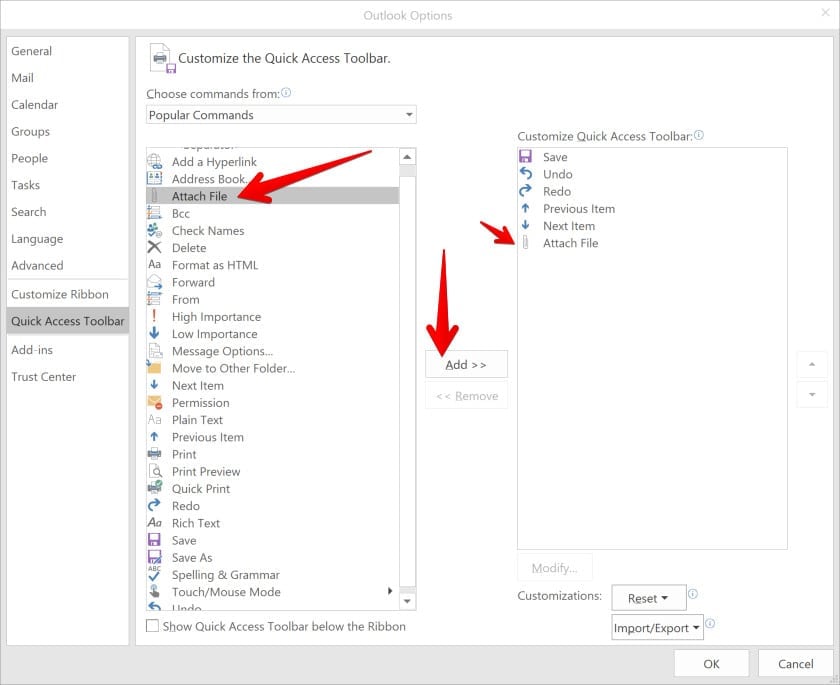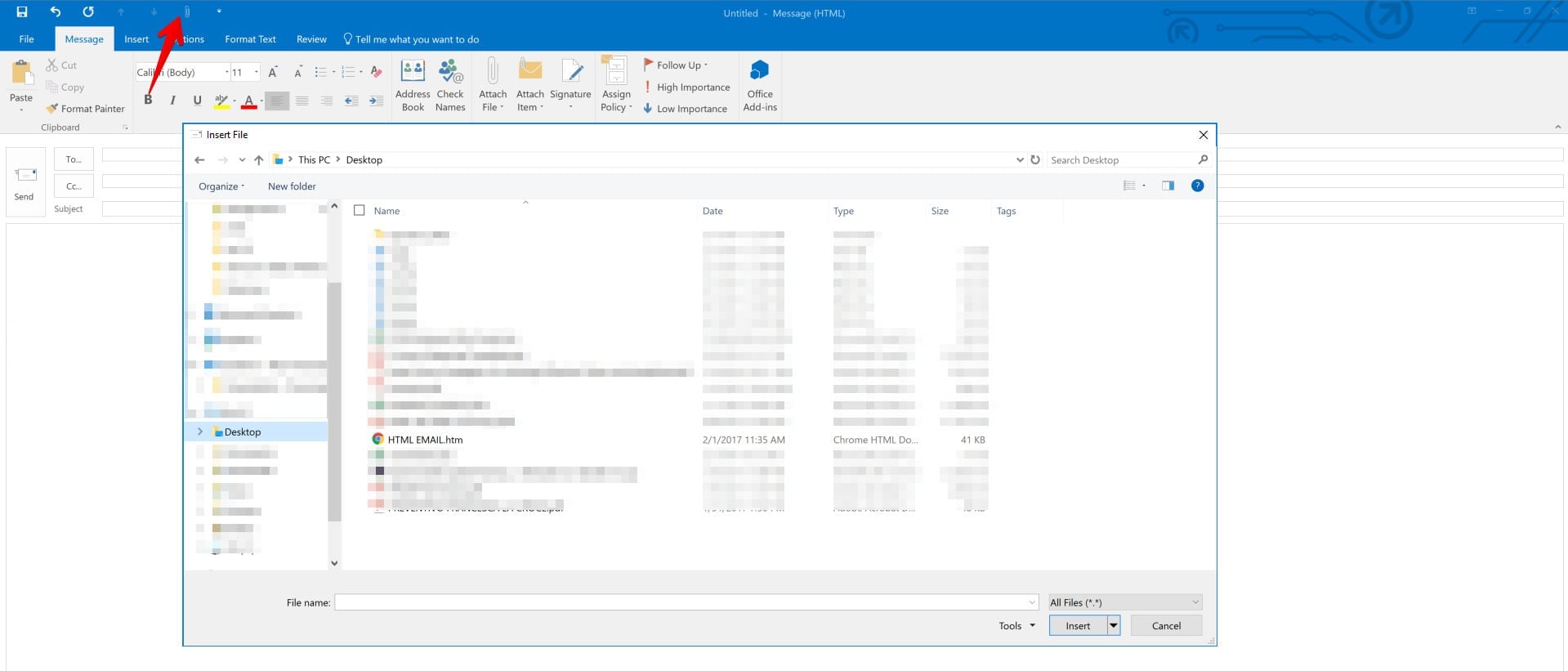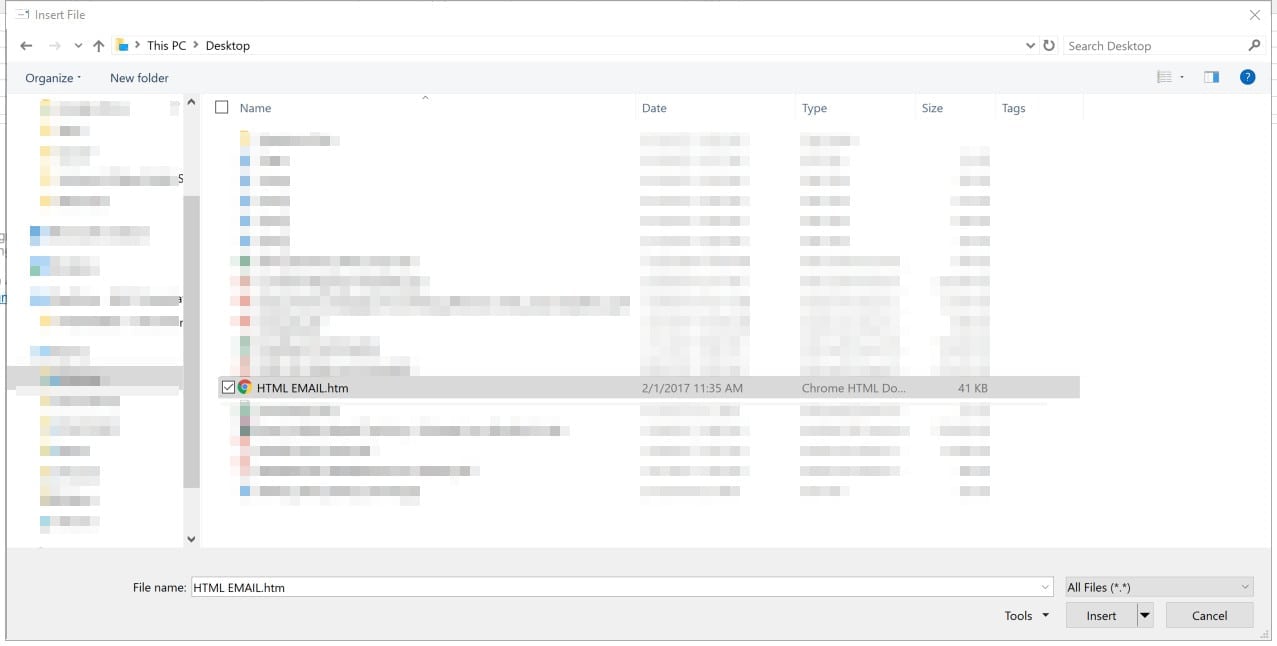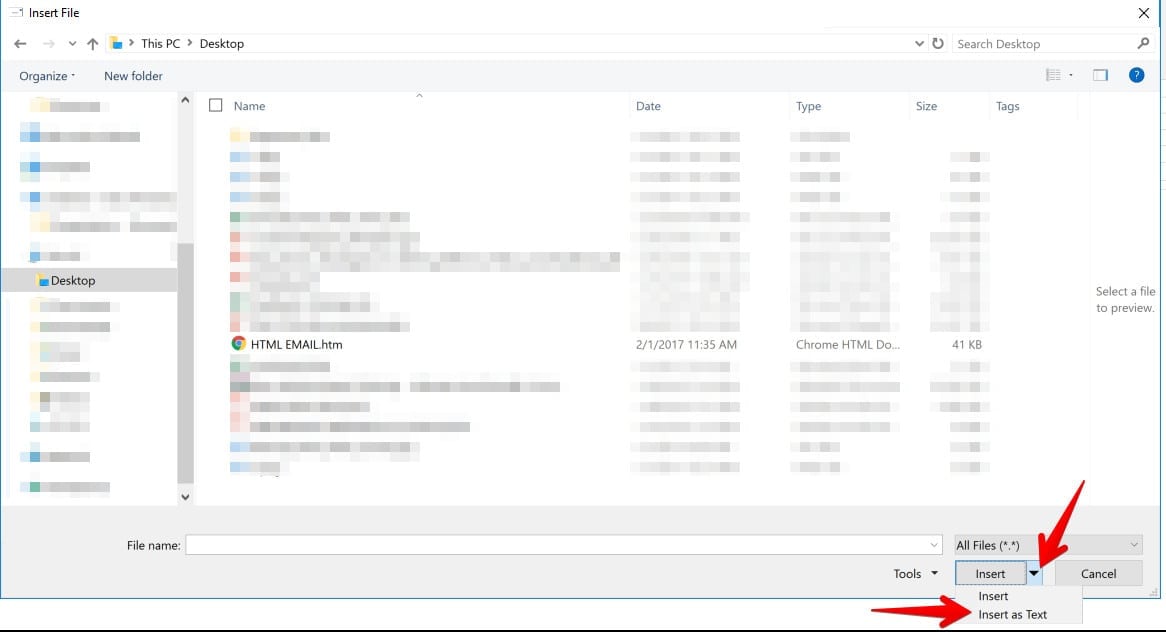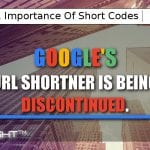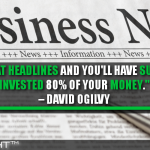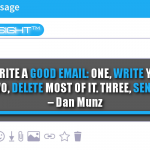Importing HTML Email Template In Outlook 365

For Office 365 you have to insert the HTML as text using the quick access toolbar.
Please carefully follow the instructions.
1. Bring up the ‘customize quick access toolbar’ drop-down and click on ‘more commands’
2. Select the ‘attach file’ command and then click the add button
3. Now on the quick access toolbar click on the ‘attach file’ button
4. Find your HTML template file and click on in but careful not to insert it yet
5. Use the dropdown on the ‘insert’ button to switch it from ‘insert’ to ‘insert as text’. Once the button has changed to ‘insert as text’ feel free to click that button.
Congratulations, you have now successful imported the HTML template into Outlook 365.
Share this...
Posted in Email Marketing