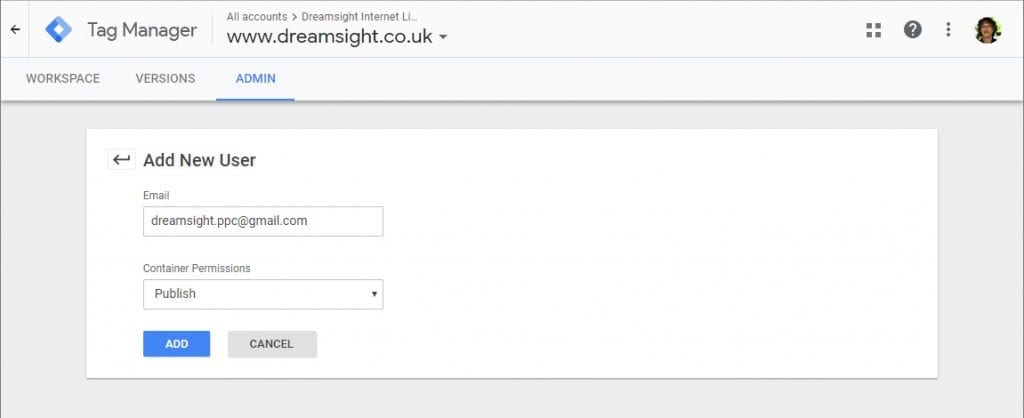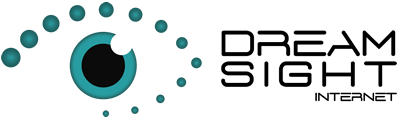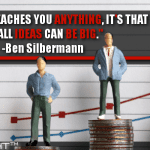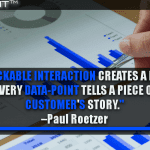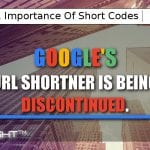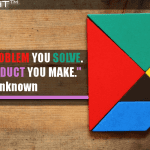Google Tag Manager: For Your Marketing Tracking

How To Set DreamSight Internet Limited As An Admin
Step 1- Login to Tag Manager.
Sign in using your Google AdWords Gmail account details.
Link: https://tagmanager.google.com
Step 2– Once logged in click ‘CREATE ACCOUNT’.
(Below is a screenshot of the dialogue box)
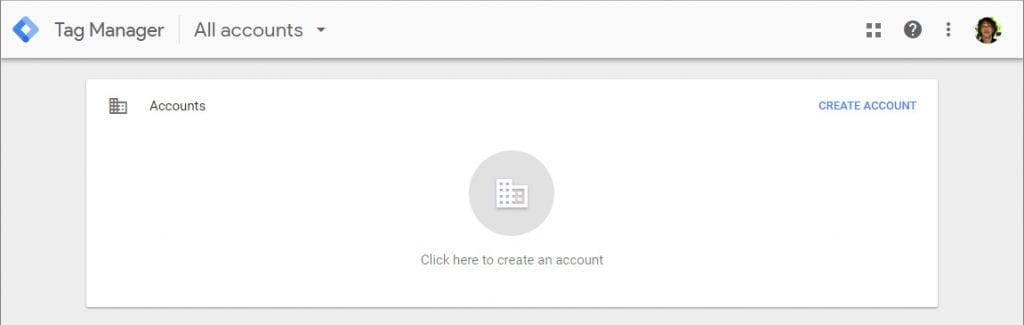
Step 3– Create an account for DreamSight Part 1
(Use the information shown below)
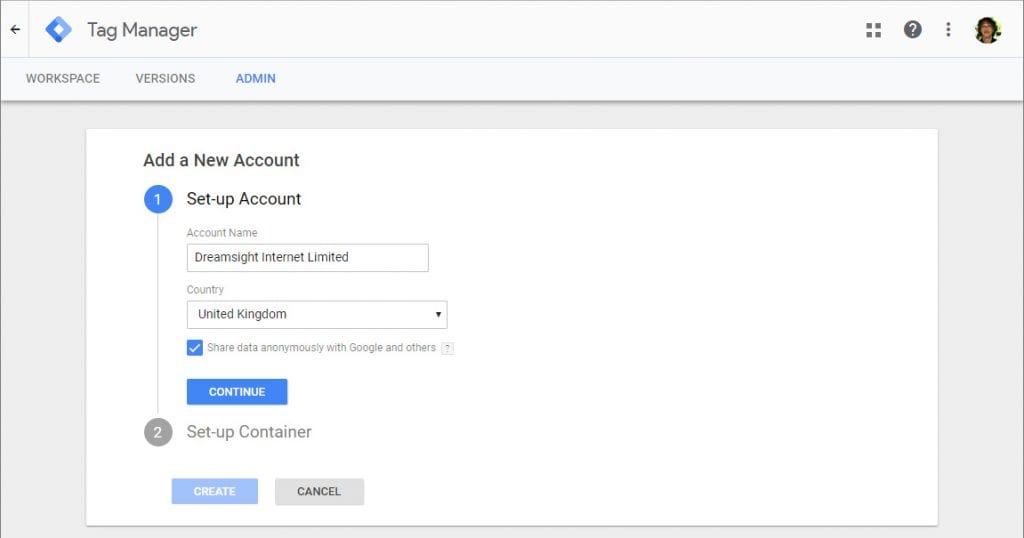
Step 4– Create an account for DreamSight Part 2
The second half of adding an account is setting up the container
It is important to select ‘WEB’ on the where to use container
(Use the information shown below)
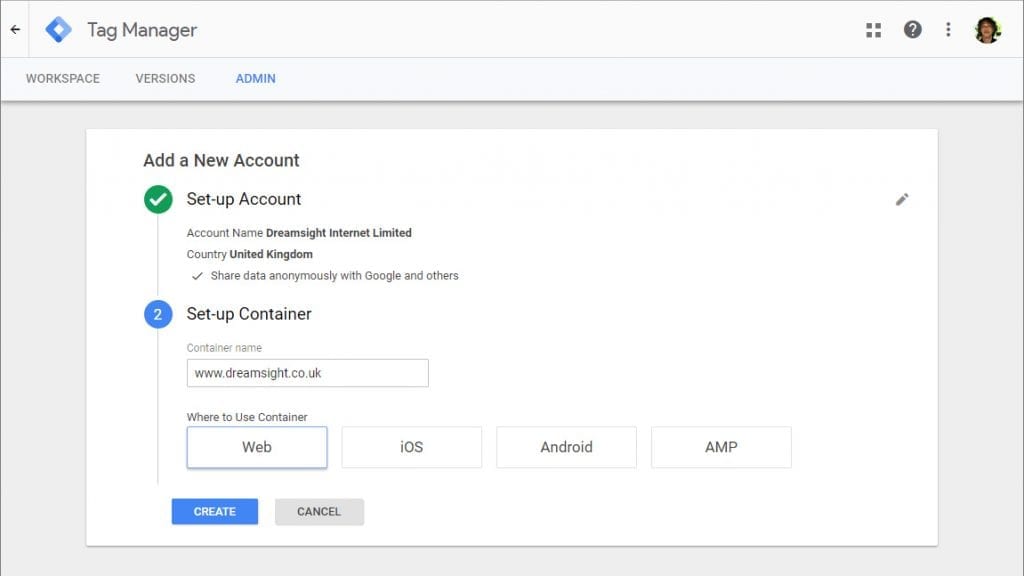
Step 5- Creating a user for DreamSight
Once the account has been created a code will pop up, just ignore that.
Click ‘ADMIN’, this will take you to the admin page (shown below).
Under the Container section click ‘User Management.’
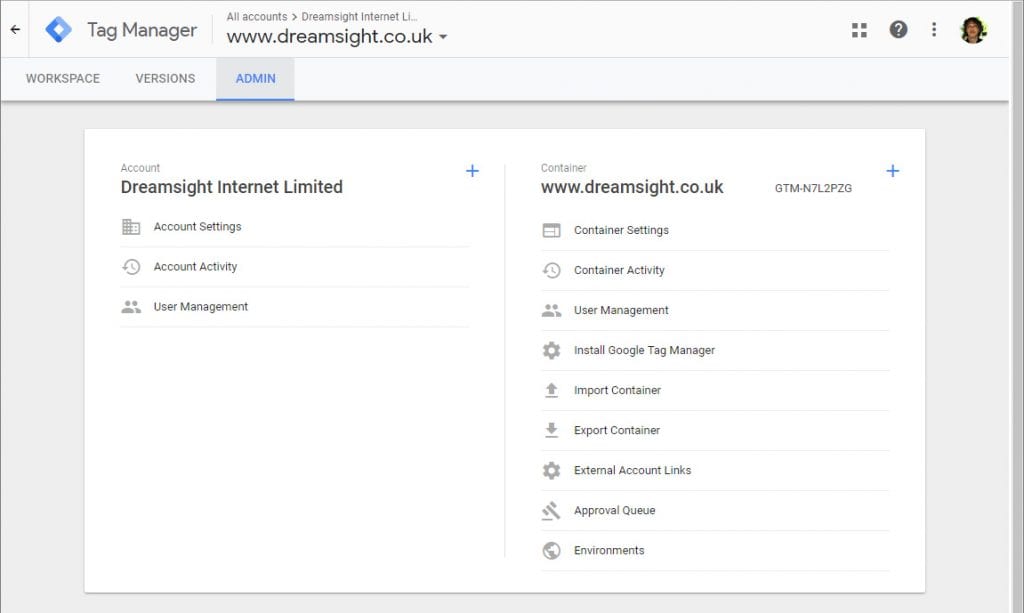
Step 6– Click ‘NEW’
(As shown below)
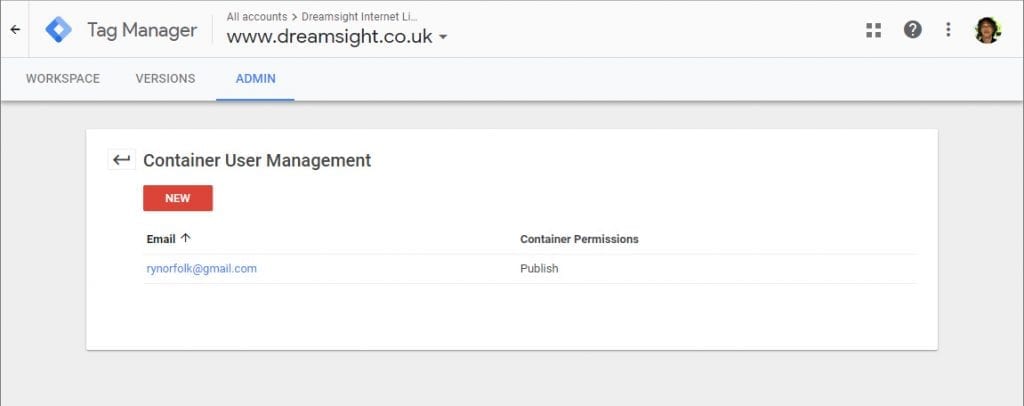
Step 7– Enter the Email dreamsight.ppc@gmail.com and then select “Publish” under the Container Permissions, then simply click ‘ADD’.
(Dialogue box shown below)