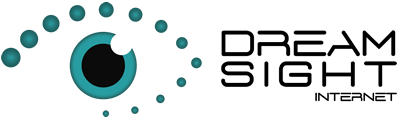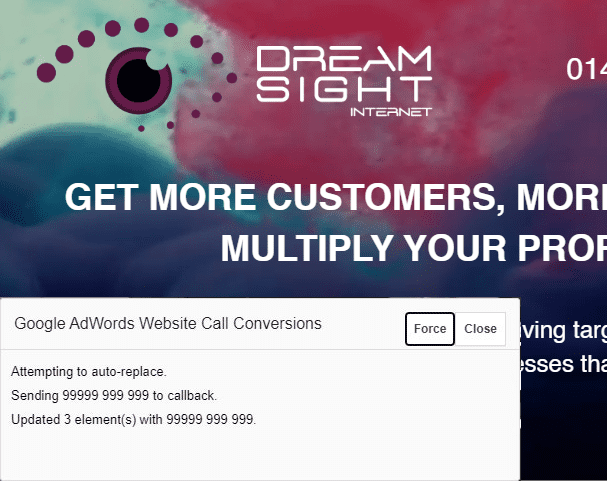Test Google Ads Call Tracking
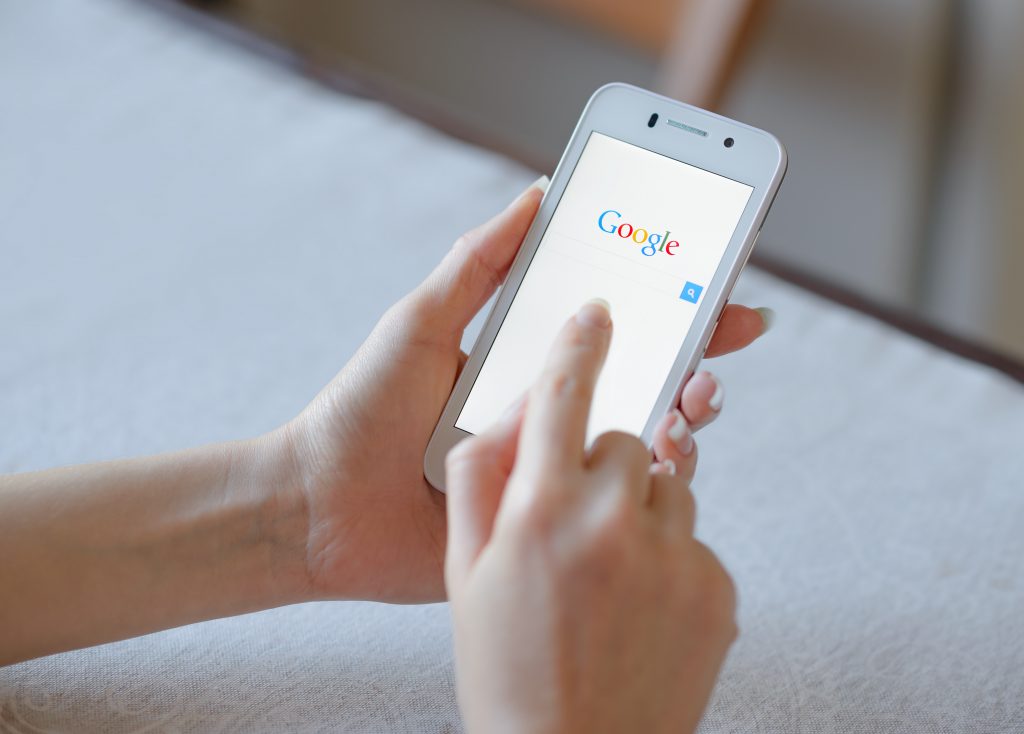
You can check to see if Google Ads Call Tracking is working by adding /#google-wcc-debug to your URL and testing it.
For example, www.your_domain.com/#google-wcc-debug. This will automatically set the Google Ads call tracking tag into test mode and display a testing window in the bottom left-hand corner of your browser.
When you see the test Google Ads call tracking window for Google Ads call tracking, click on the ‘Force’ button. This special tool is designed to try and change every occurrence of your phone number on the page. If it works, you’ll notice that your actual phone number is replaced with some test numbers.
Test Google Ads Call Tracking
Imagine you’re using Google Ads to promote something, and you want to make sure that the system is correctly tracking the calls generated through your ad. That’s where the call tracking window comes in handy. It helps you check if the phone numbers on your webpage are working as they should.
To use this tool, simply locate the test Google Ads call tracking window. Once you find it, click on the ‘Force’ button. This action triggers the tool to do a special test – it goes through your webpage and tries to change all instances of your real phone number. If everything goes well, you’ll see your actual phone number replaced with some test digits.
This process is crucial for ensuring that your call tracking is functioning accurately. By replacing your phone number with test digits, you can confirm that Google Ads is effectively tracking the calls your ad generates. It’s like a practice run to make sure everything is in order before your actual customers start dialing your number. So, whenever you’re setting up your Google Ads call tracking, don’t forget to use the ‘Force’ button in the call tracking window for a reliable test on your phone numbers.