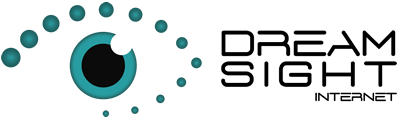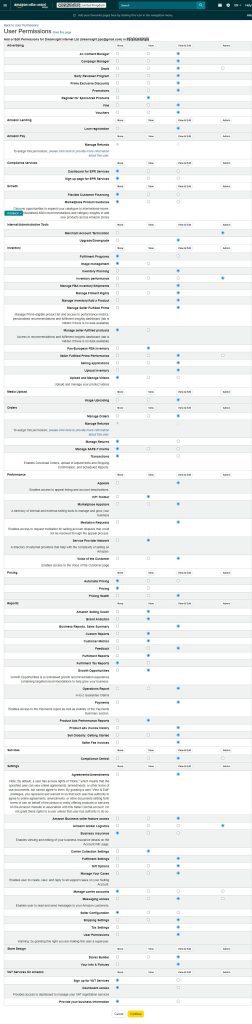How to invite Dreamsight as a user to Amazon Seller Central
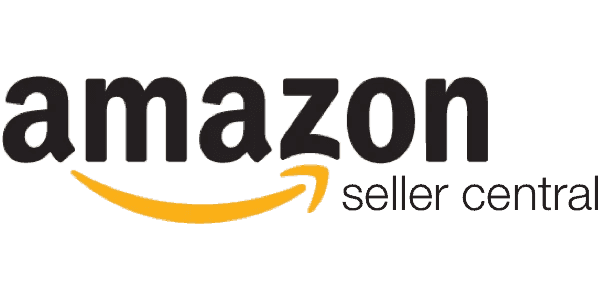
How to add us to your users in your Amazon Seller Central account, following the steps below.
(This information is from the Amazon Help article entitled Set user permissions.)
Step 1 Send new user invitation
You can invite us to access your Seller Central account from the User Permissions tab, under the Settings dropdown. As an invited user, we can sign in to your account with our own login, so you can safeguard your own login information.
To send a new user invite, follow these steps:
- Sign in to your Seller Central account.
- On the Settings menu, click User Permissions.
- Enter the name: Dreamsight and email: dreamsight.ppc@gmail.com, and click Send Invitation.


Step 2 Grant user permissions
Once we’ve logged into your account, you will be able to grant us additional permissions, which are necessary in order for us assist you.
To grant permissions, follow these steps:
- Sign in to your Seller Central account.
- On the Settings menu, click User Permissions.
- Click on Manage permissions for dreamsight.ppc@gmail.com user and
- Select the following permissions below (click to open full size .pdf) and click save:
Share this...
Posted in Amazon